No JVM could be found on your system. Please define EXE4J_JAVA_HOME to point to an installed 32-bit / 64-bit JDK or JRE or download a JRE from www.java.com. This is very common error faced by Windows users when they try to run Java based applications and Windows can not find Java Runtime Environment which is required to run Java Apps.
This error is also faced by thousands of Minecraft users. Java is required to run Minecraft and all other games which are made in Java. Java enables developer to create cross-platform applications.
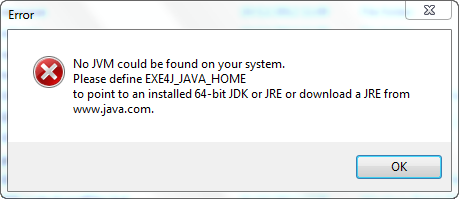
Contents
Solution #1: Fix Enviroment Variables
Verify that Java is installed in your computer, browse Start > Computer > Local Disk (C:/) > Program Files > Java > jre8. Select the path by right clicking on Path and choose Copy address.
Now open Computer > System Properties >Advanced system settings > Advanced > Enviroment Variables. Click the “New” button in the System Variables area and enter following details.
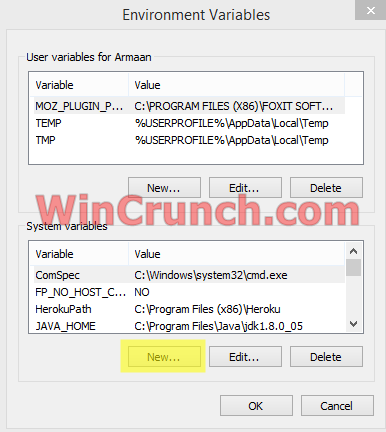
Variable name: EXE4J_JAVA_HOME
Variable value: C:Program FilesJavajre8
(This should point to a valid Java8 install)
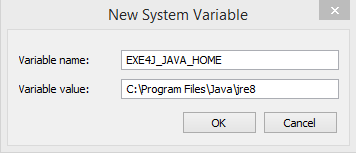
Press Ok and restart your computer. In Windows 64 versions, Java is installed in “Program Files”, not in “Program Files (x86)”.
Solution #2: Using JavaRa
- Download JavaRa
- Run JavaRa.exe, choose the language of your choice. Then click Remove Older Versions. Accept any prompts.
- Open JavaRa.exe again and select Search For Updates.
- Select Update Using Sun Java’s Website then click Search and click on the Open Webpage button.
- Download and install the latest Java Runtime Environment (JRE) version for your computer.
If JavaRA can not delete the old version from your computer, try Revo Uninstaller to delete it.