With the release of Windows 8, Microsoft offered Windows 8 upgrade for very cheap. Many people purchased without realizing that they can not install fresh copy of Windows with this license. It can be used only to upgrade existing copy of Windows installed. Even if you have valid Windows 7 license, you can not do a clean install.
With upgrade media, USB or DVD, you can clean install just like normal Windows installation, but when you try to activate Windows you get the following error:
“The following failure occurred while trying to use the product key:
Code:
0xC004F061
Description:
The Software Licensing Service determined that this specified product key can only be used for upgrading, not for clean installs.”
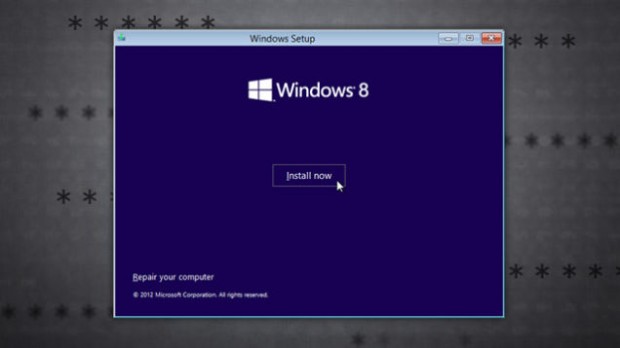
If you get this error, follow these steps to fix.
- Press the Windows key and type
regeditto open Registry Editor. - Navigate to
HKEY_LOCAL_MACHINE/Software/Microsoft/Windows/CurrentVersion/Setup/OOBE/ - You will see the item “MediaBootInstall”, double click it and change the value to 0 and close the registry editor
- Press Windows key again, type
cmd. Right-click on the Command Prompt icon and run it as an administrator. - Type
slmgr /rearmand press Enter. - Reboot Windows.
Now you will be able to activate your Windows.